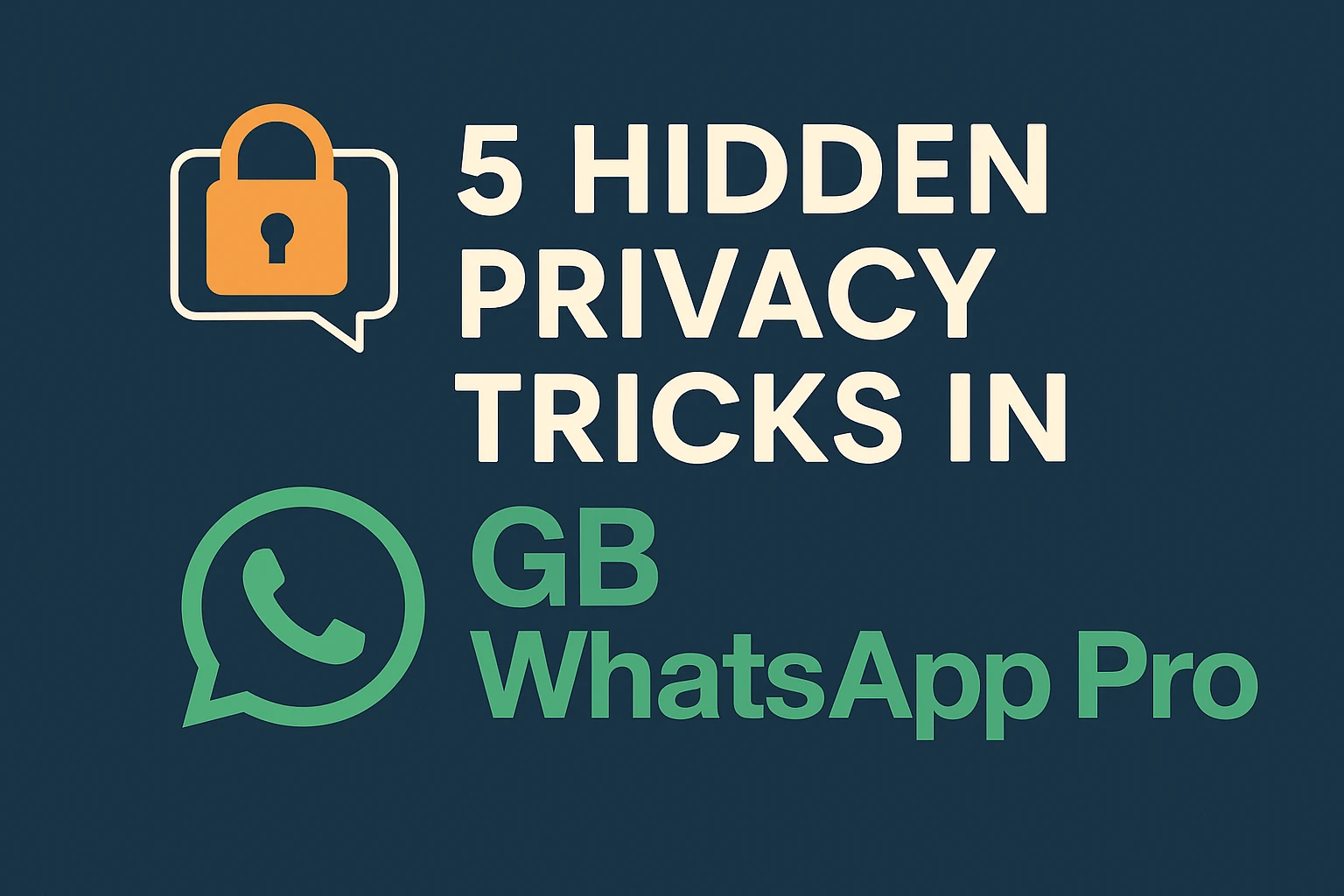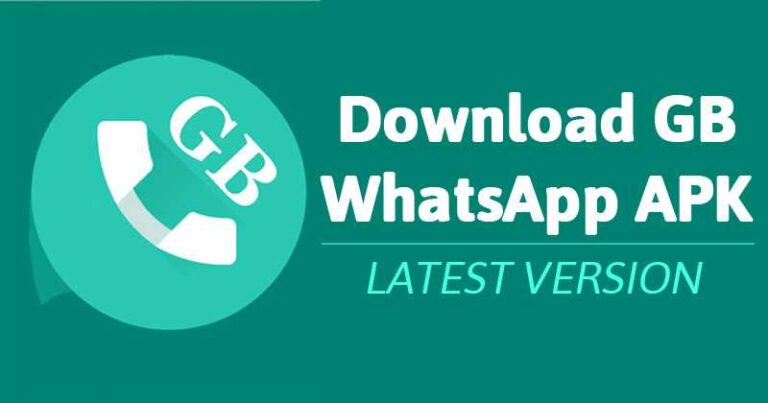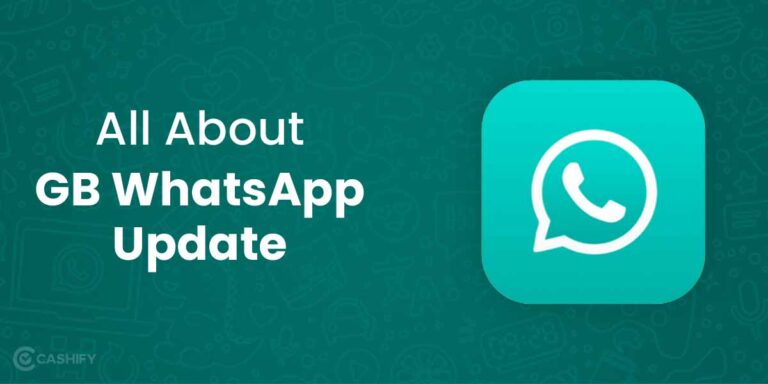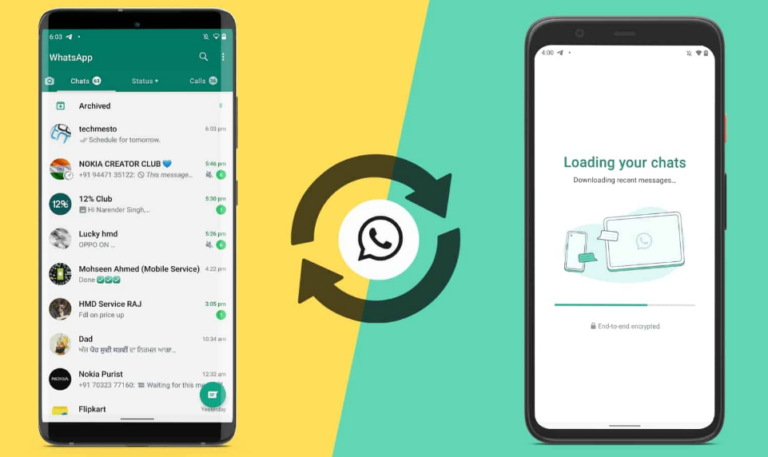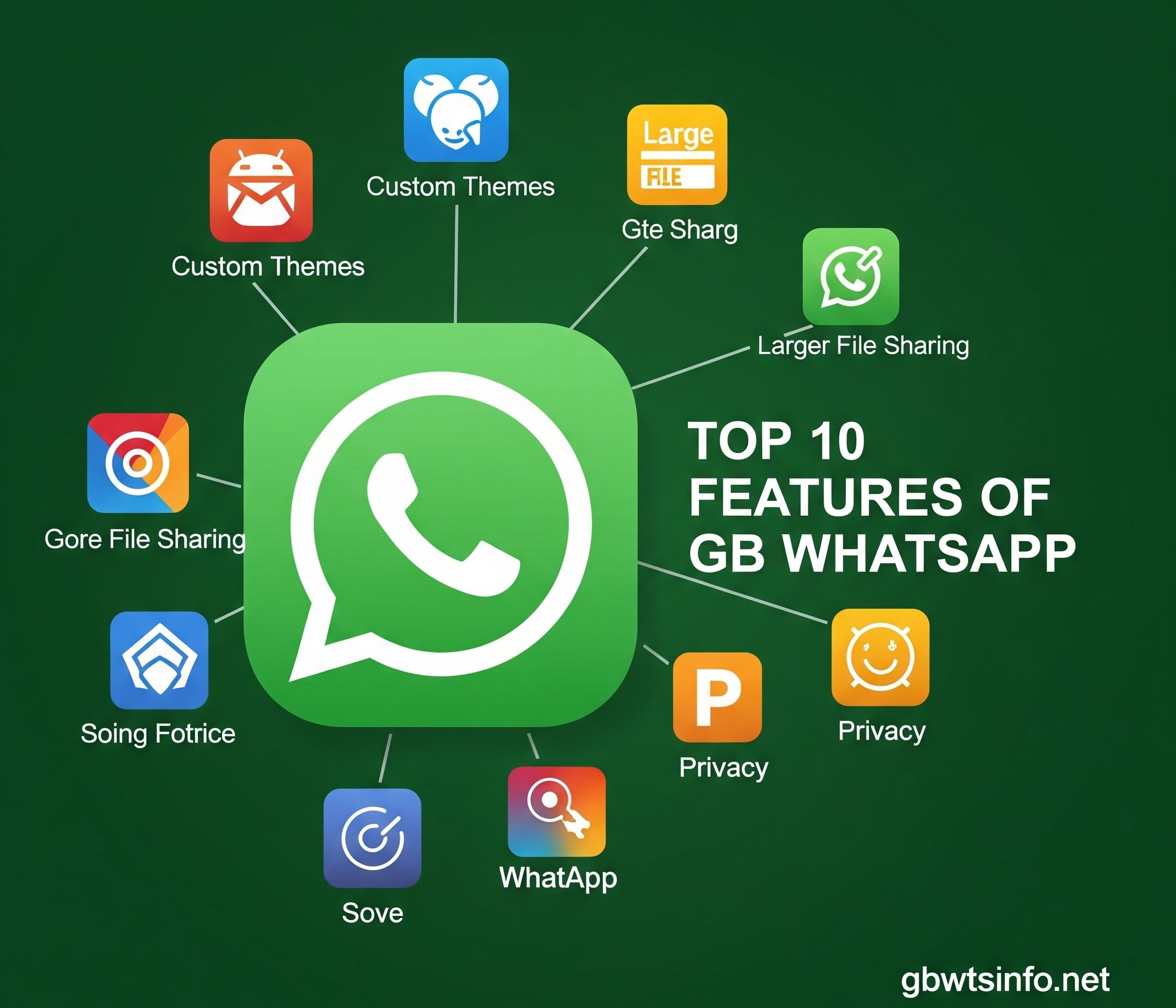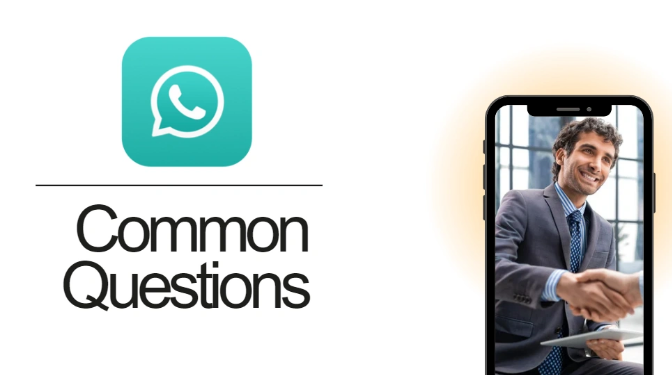5 Hidden Privacy Tricks in GB WhatsApp Pro You Probably Didn’t Know
Privacy is a cornerstone of modern messaging apps, and GB WhatsApp has taken customization and secrecy to a new level. While most users are familiar with basic features—like hiding blue ticks or disabling read receipts—there are lesser‑known privacy tweaks buried within GB WhatsApp Pro that can transform the way you connect with friends, family, and colleagues. In this in‑depth guide, we’ll uncover five hidden privacy tricks in GB WhatsApp Pro that go far beyond the basics. By the end, you’ll know how to mask your online presence, conceal your actions, and keep your chats truly private.
1. Freeze Your Last Seen for Select Contacts
Why it matters:
WhatsApp’s default “Last Seen” timestamp reveals when you were last active, which can lead to uncomfortable follow‑ups (“Why didn’t you reply?”) or compromise your privacy. GB WhatsApp Pro’s selective freeze-last‑seen feature puts you back in control—without alerting others.
How to set it up
- Open GB WhatsApp Pro and tap the three‑dot menu (⋮) in the top right.
- Go to GB Settings > Privacy & Security > Freeze Last Seen.
- Toggle Enable Freeze Last Seen on.
- Tap Select Contacts and choose who can see your actual last‑seen. All unselected contacts will see a frozen timestamp (or none at all).
Pro tips
- Custom timestamps: You can set a specific date and time to display as your “last seen,” so even if you’re online right now, everyone sees, for example, “Last seen: June 15, 2025, 08:30.”
- Per‑chat override: For critical conversations, go into the individual chat > tap the contact’s name > Privacy and disable freeze-last‑seen just for them.
- Hide “Online” badge: Under the same Privacy & Security menu, disable Show Online Status so you don’t appear “Online” when the app is open.
By freezing your last‑seen selectively, you can stay connected on your own terms—no guilt, no pressure, just privacy leverage via GB WhatsApp Pro.
2. Hide Forward Tags to Keep Forwarded Messages Discreet
Why it matters:
Forwarded messages in the official WhatsApp app carry a “Forwarded” or “Forwarded many times” label. While this is intended to curb misinformation, you might want to share a funny meme or interesting link without broadcasting that it wasn’t originally yours. GB WhatsApp lets you remove those forward tags entirely.
How to set it up
- Launch GB WhatsApp Pro, then tap GB Settings > Privacy & Security.
- Scroll to Hide Forwarded Tag and enable it.
Once activated, any message you forward from one chat to another appears exactly as if you typed it yourself—no “Forwarded” label attached.
Pro tips
- Mass forwarding: Combine this with GB WhatsApp’s broadcast list feature to send the same message to multiple chats, with none of them seeing the forwarded tag.
- Maintain context: Because the forwarded tag is suppressed, add a brief preface (e.g., “FYI—this is helpful!”) so the recipient understands why you’re sharing it.
- Respect privacy: Use this feature responsibly—removing forward tags can facilitate misattribution. Always credit sources when necessary.
By hiding forward tags, GB WhatsApp Pro gives you an edge in curating your shared content in a seamless, unformatted way.
3. Anti‑Revoke for Messages: Read Deleted Chats at Will
Why it matters:
How often have you seen “This message was deleted” in a WhatsApp chat and wondered what it said? GB WhatsApp anti‑revoke feature captures and preserves messages that others try to delete—so you never miss out on important or juicy details.
How to set it up
- Open GB WhatsApp and navigate to GB Settings > Privacy & Security.
- Find and activate Anti‑Revoke (it might be labeled “Message Anti‑Revoke”).
Once enabled, any deleted message from any contact automatically stays visible in your chat thread. You’ll even receive a small notification: “[Contact] deleted a message, but GB WhatsApp prevented its removal.”
Pro tips
- Log exports: GB WhatsApp Pro keeps an internal log of deleted messages. Go to Chat Settings > Message Log to review deleted texts, images, or links in one place.
- Manage storage: Since anti‑revoke stores deleted media, periodically clear the log from the same menu to free up space.
- Selective disabling: If you’d rather not keep every deleted message (for instance, group chats with dozens of deletions), disable anti‑revoke on specific chats by long‑pressing the chat in the main screen > Disable Anti‑Revoke.
The anti‑revoke tweak ensures GB WhatsApp Pro becomes your all‑seeing messaging archive—no message deletion goes unnoticed.
4. Conceal Your Typing & Recording Status
Why it matters:
When you type a reply or record a voice note in WhatsApp, the recipient sees the “typing…” or “recording audio…” indicator. This can lead to awkward pauses and unwanted expectations. With GB WhatsApp Pro, you can mask these indicators entirely, letting you compose in stealth mode.
How to set it up
- In GB WhatsApp, tap the three‑dot menu > GB Settings > Privacy & Security.
- Scroll down to Hide Typing and Hide Recording.
- Toggle both on.
Now, whenever you type a message or record a voice note, the other person’s chat window shows no typing or recording indicator. You can craft longer messages without the pressure to hit “Send” immediately.
Pro tips
- Combine with auto‑reply: Use GB WhatsApp Pro’s Auto‑Reply feature (found in GB Settings > Auto‑Reply) to draft templated responses and schedule them, all while hidden in stealth mode.
- Silent listening mode: If you frequently leave voice notes unfinished, hide the recording indicator so contacts won’t worry about your sudden silence.
- Stay in the dark: Disabling typing and recording indicators works both ways—you also won’t see when others are doing the same, making every conversation a mystery.
By concealing your typing and recording status, GB WhatsApp lets you remain inscrutable—reply on your own schedule, free from real‑time scrutiny.
5. Stealth Status Viewing: Check Status Updates Anonymously
Why it matters:
One of WhatsApp’s controversial features is the status view tracker: when you watch someone’s status update, they can see your name in their viewer list. GB WhatsApp’s stealth status view feature keeps your identity hidden—perfect for browsing updates discreetly.
How to set it up
- Open GB WhatsApp and go to GB Settings > Privacy & Security.
- Find Hide View Status and toggle it on.
With this trick, you can view friends’ or colleagues’ status updates without your name showing up in their views list.
Pro tips
- Download status silently: Pair this with GB WhatsApp’s Download Status button (visible under any status), so you can save photos or videos without alerting the poster.
- Batch download: Use the built‑in Status Saver in GB WhatsApp Pro’s main menu to grab multiple status updates at once, all under the radar.
- Polite courtesy: If you frequently check a specific person’s status but wish to remain invisible, consider messaging them later with a generic response (“Nice pics!”) so they know you appreciated their update.
Stealth status viewing is a subtle but powerful way to consume shareable content on GB WhatsApp without leaving tell‑tale footprints.
Conclusion
GB WhatsApp isn’t just about flashy themes and wallpaper swaps—it’s a privacy powerhouse when you dig into its hidden features. By leveraging selective freeze-last‑seen, hiding forward tags, enabling anti‑revoke, masking typing/recording indicators, and viewing status updates in stealth mode, you can take your messaging confidentiality to an entirely new level.
These five hidden tricks illustrate how GB WhatsApp Pro’s advanced customization options empower you to communicate on your own terms, safeguarding your digital presence from unwanted eyes. Ready to transform your WhatsApp experience? Dive into GB WhatsApp Pro, tweak your Privacy & Security settings, and enjoy a messaging app that truly respects your privacy—every single chat, every single time.